Create a backup
After creating any backup rules and schedule policies you want, you can use them to create a backup.
From the home page, select the Backup cluster you want to back up.
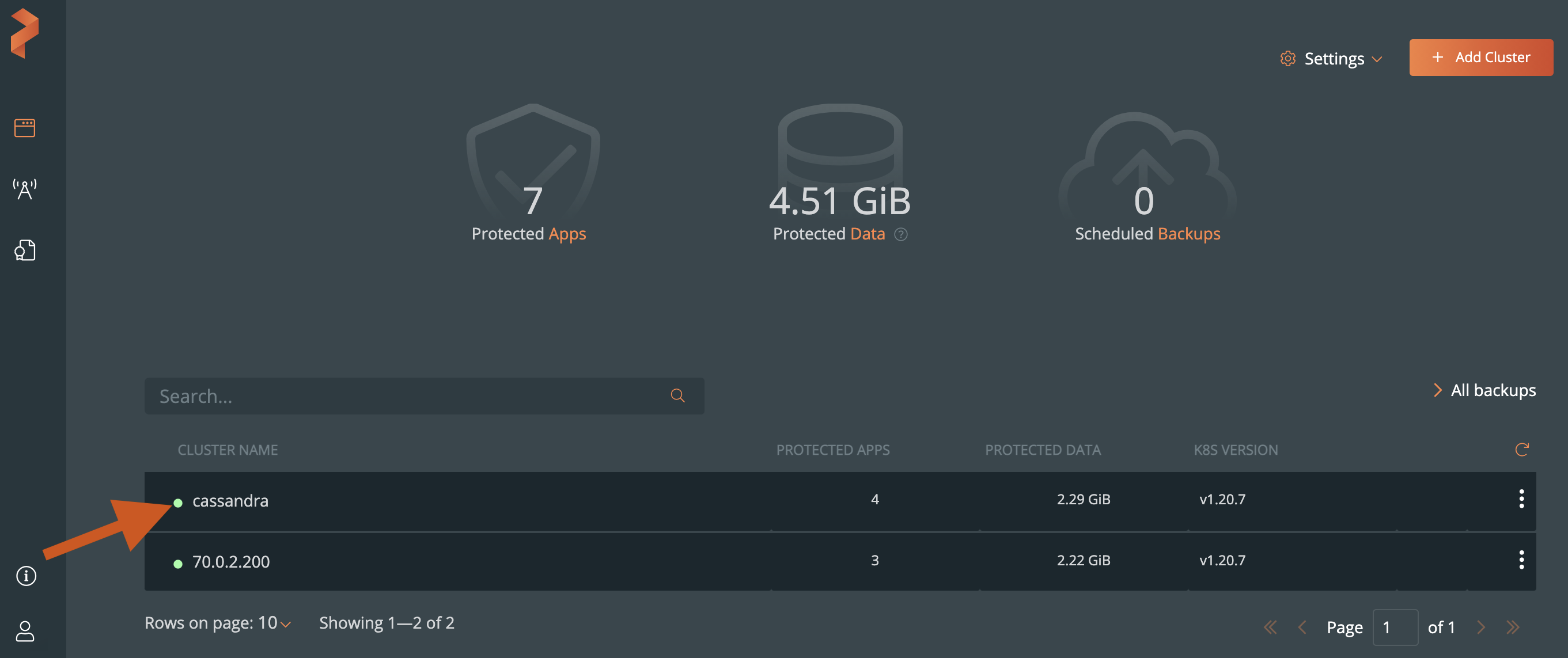
Select the namespaces and apply label selectors to filter the resources you want to back up.
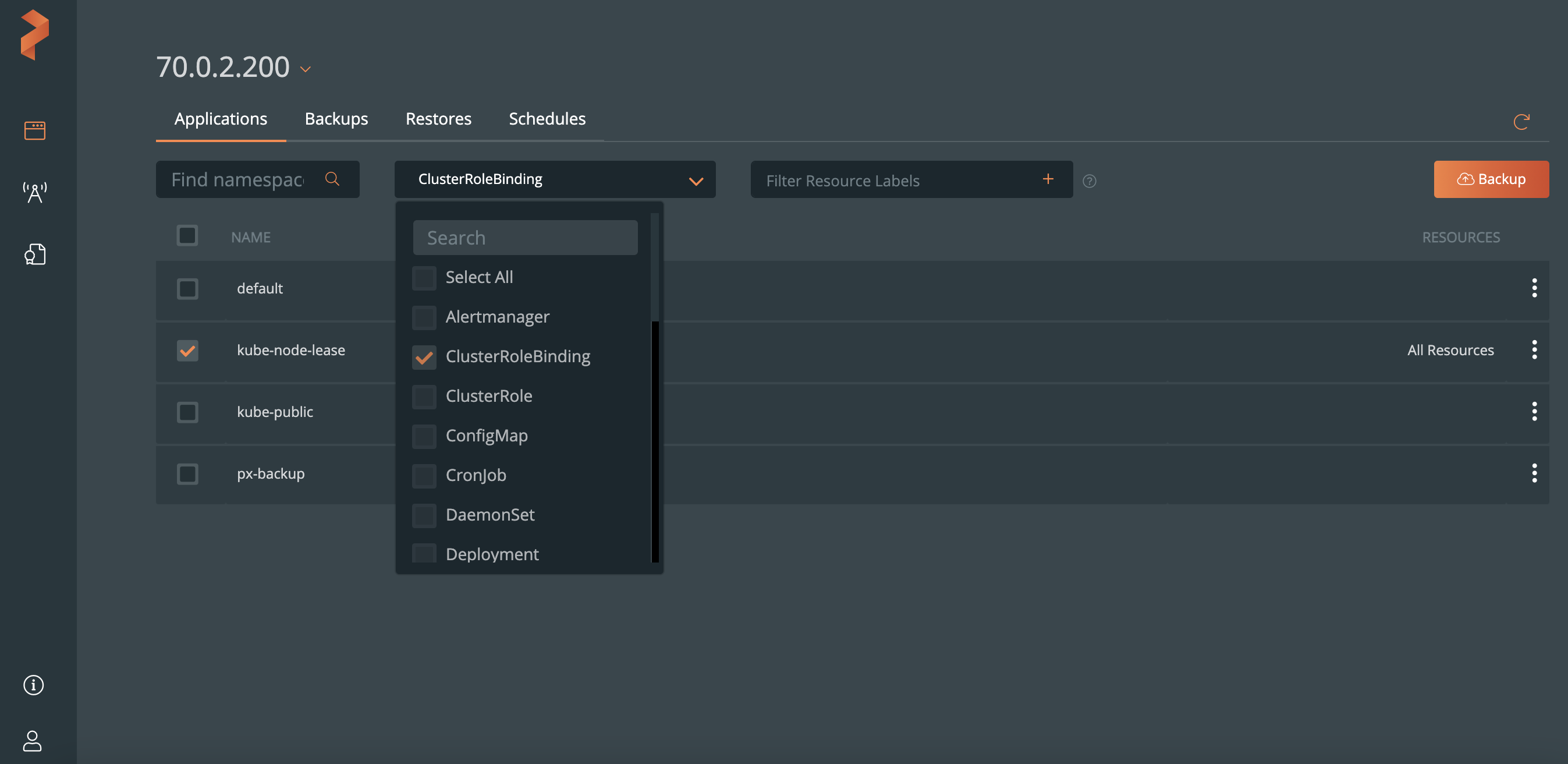
NOTE:
- To back up all namespaces, select the NAME check box.
- To back up all resources, select the Select All check box from the Select Resource Types dropdown list.
Select the Backup button:
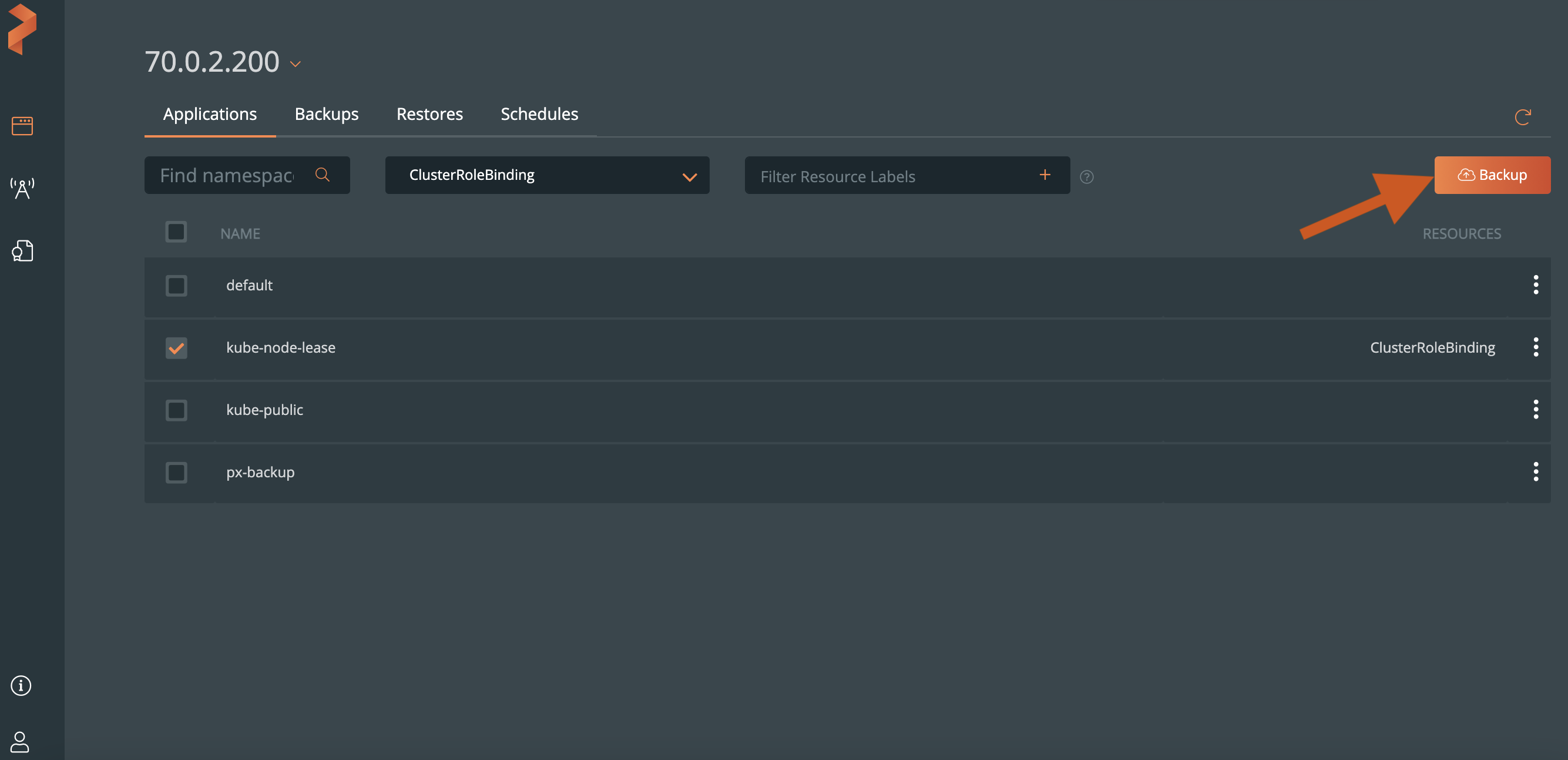
From the dialog box, specify the following:
- Backup name: the name of the backup you want displayed in the PX-Backup UI
- Backup location: which bucket you want to store your backups onto
- Now or On a schedule: run the backup immediately or choose a schedule policy to associate with this backup
- Pre-exec rule: any rules you want to execute before the backup runs
- Post-exec rule: any rules you want to execute after the backup runs
- Backup labels: any labels you want to attach to the backup once it’s created
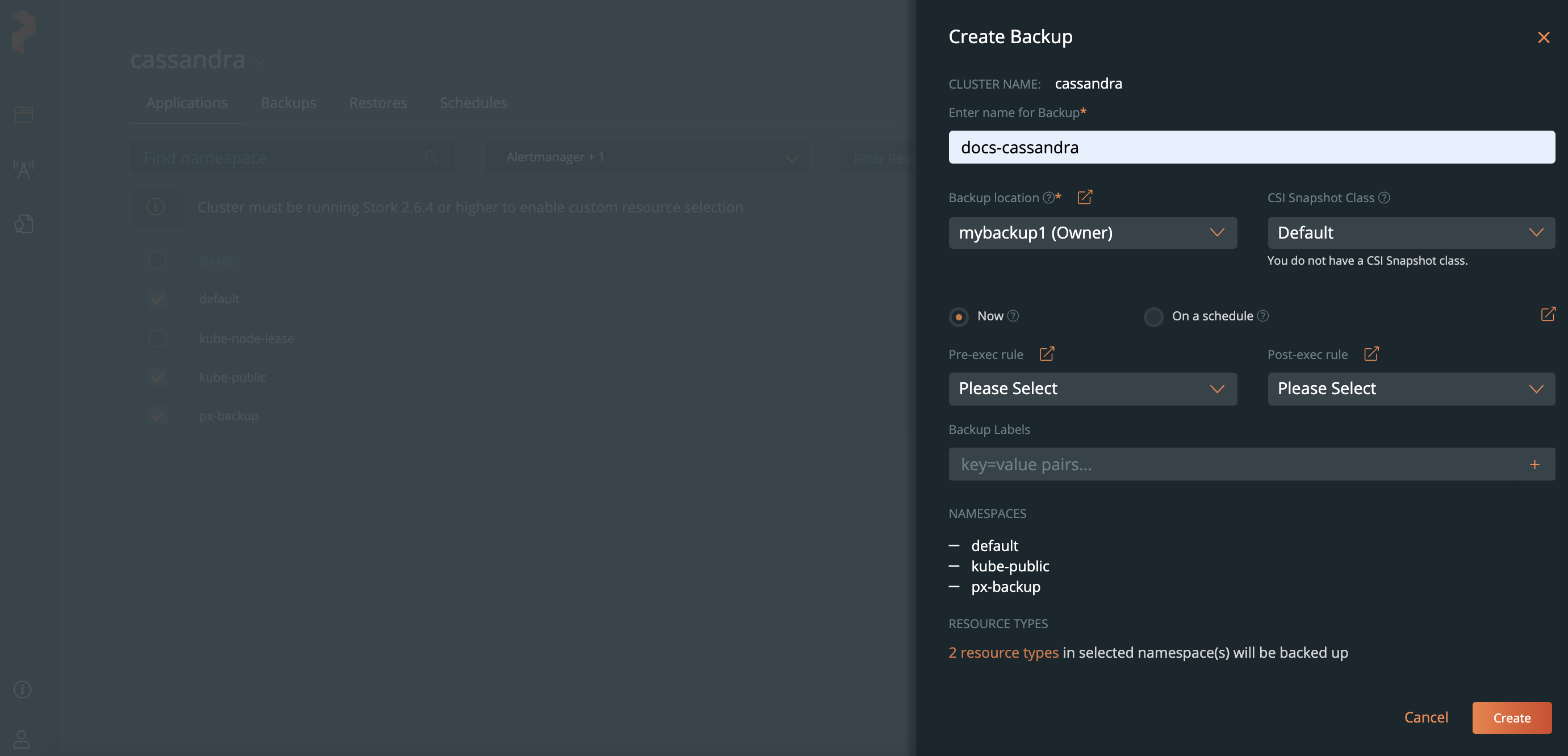
Click Create.
After creating your backup, you can monitor its status.
Related Videos
Last edited: Friday, Jul 30, 2021
Questions? Visit the Portworx forum.