Portworx Documentation has moved to https://docs.portworx.com
For Portworx Backup version 2.5 and later, refer to the documentation at https://docs.portworx.com/portworx-backup-on-prem/.
Restore from a backup
You can restore backups to the cluster you created it from, or to a new cluster.
NOTE: PX-Backup does not support restoring of backed up data stored in storage classes for archiving such as Amazon S3 Glacier or Google Nearline Storage.
Perform the following steps to restore from a backup:
From the home page, select your cluster.
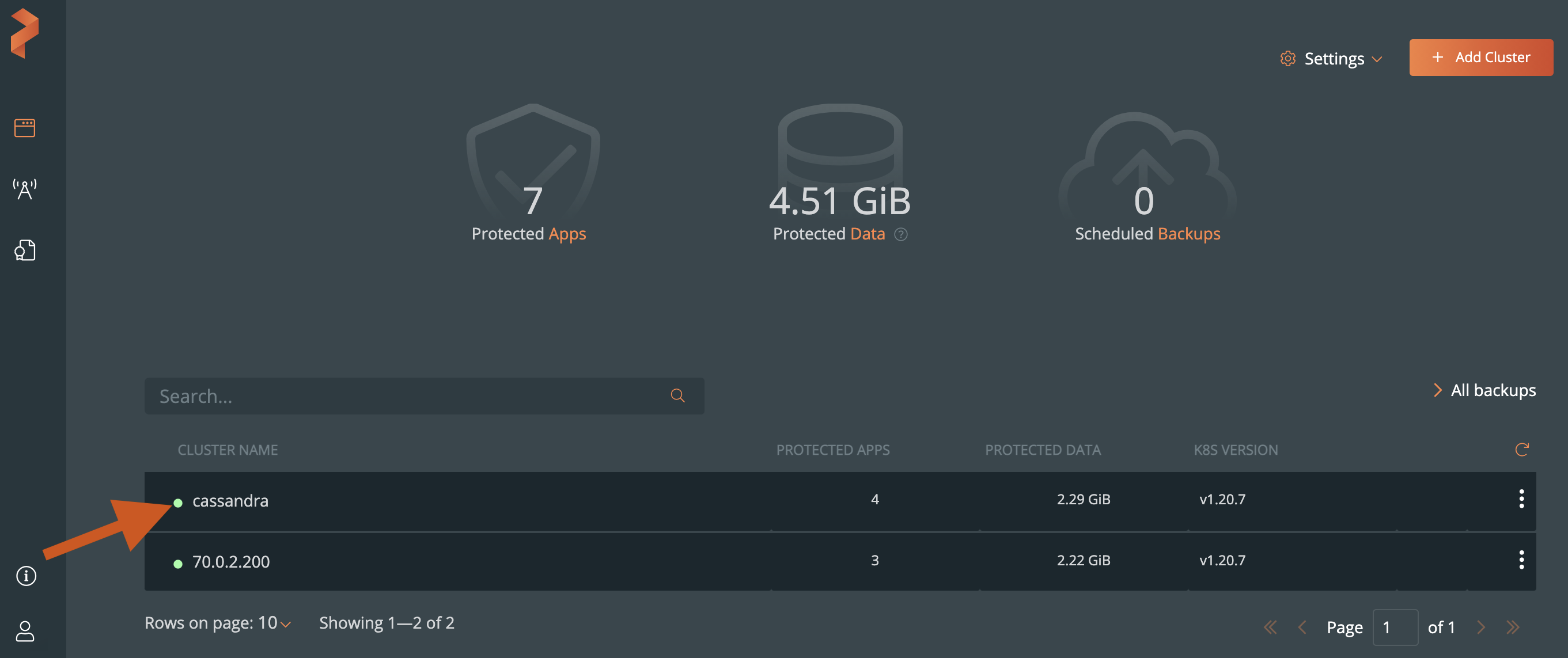
Select the Backups tab to view a list of all the backups.
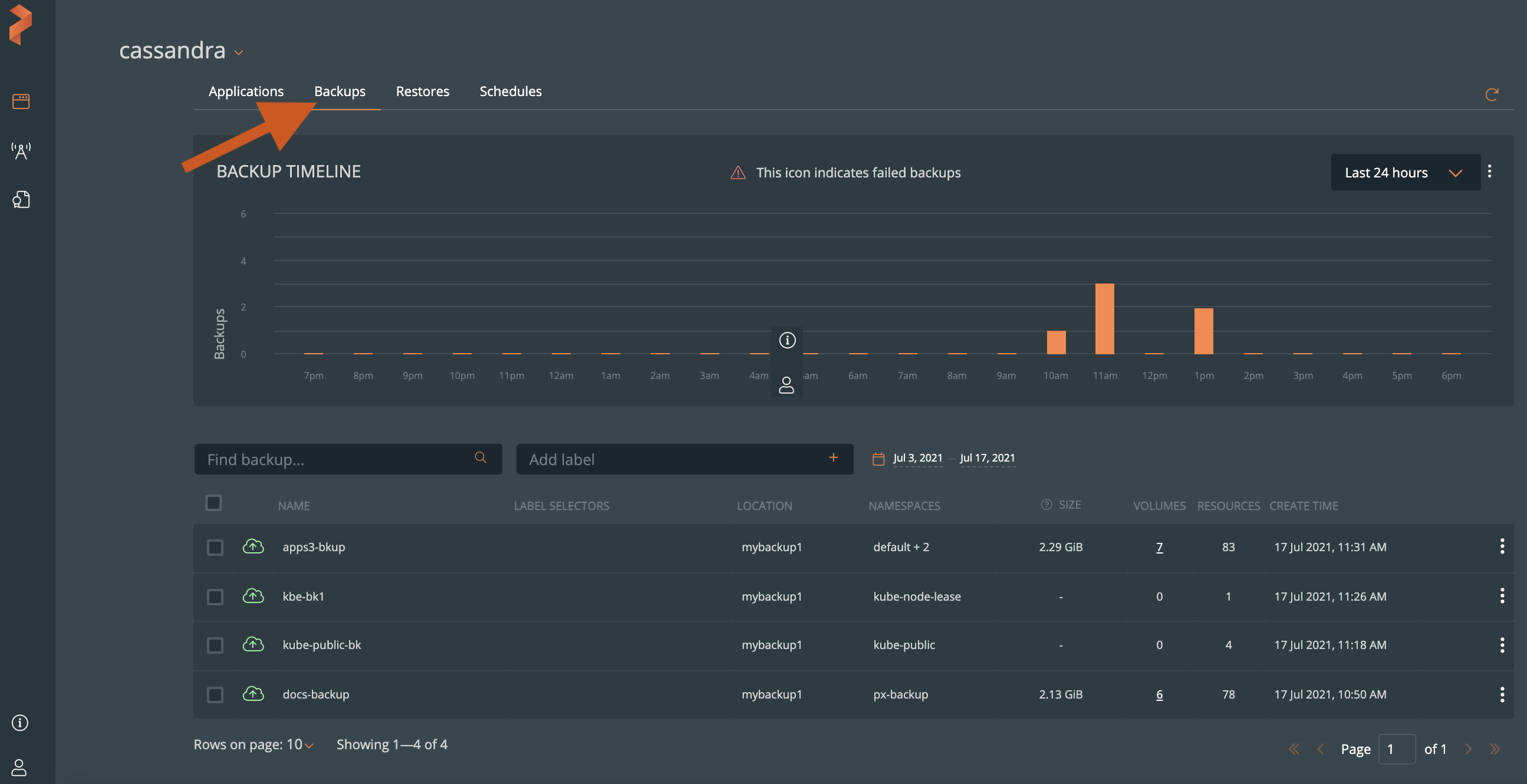
Select the vertical menu icon from the successful backup you wish to restore, followed by the Restore option.
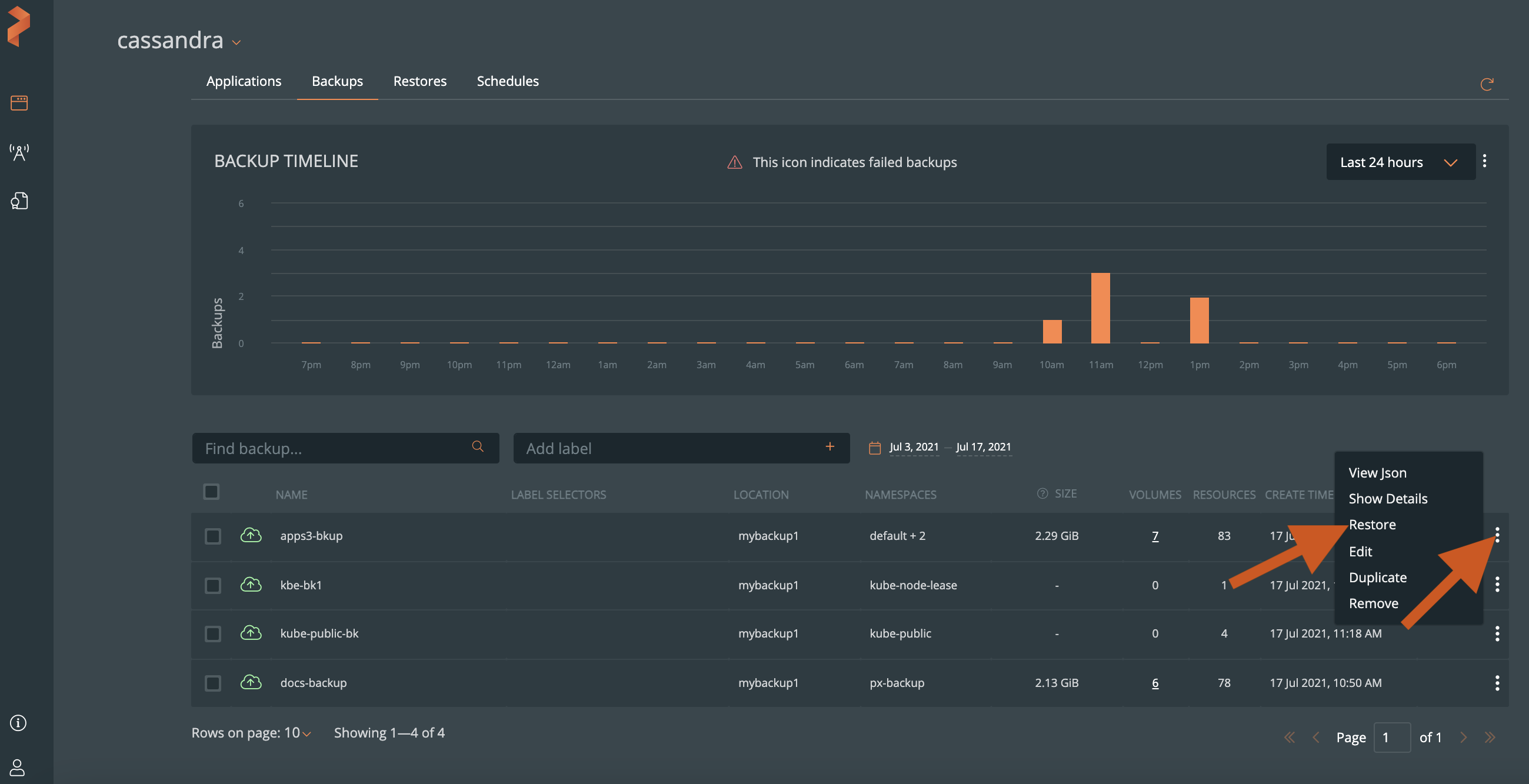
From the Restore Backup window, specify the following:
- Name: name your restore object. You’ll use this to identify the restore operation in the PX-Central UI.
- Destination cluster: select the cluster you want to restore your backup to. This can be a different cluster from where the backup occurred.
- Default restore: PX-Backup restores backups to the same namespaces they were taken from.
- Custom restore: You can deselect source namespaces using the checkbox on the left. If you deselect a namespace, content from that namespace will not be restored.
- Dest namespace: specify a namespace on the target cluster you want to restore this backup to. If the namespace does not exist, PX-Backup will try to create it.
- Replace existing resources: replaces any matching existing resources with the content from this backup.
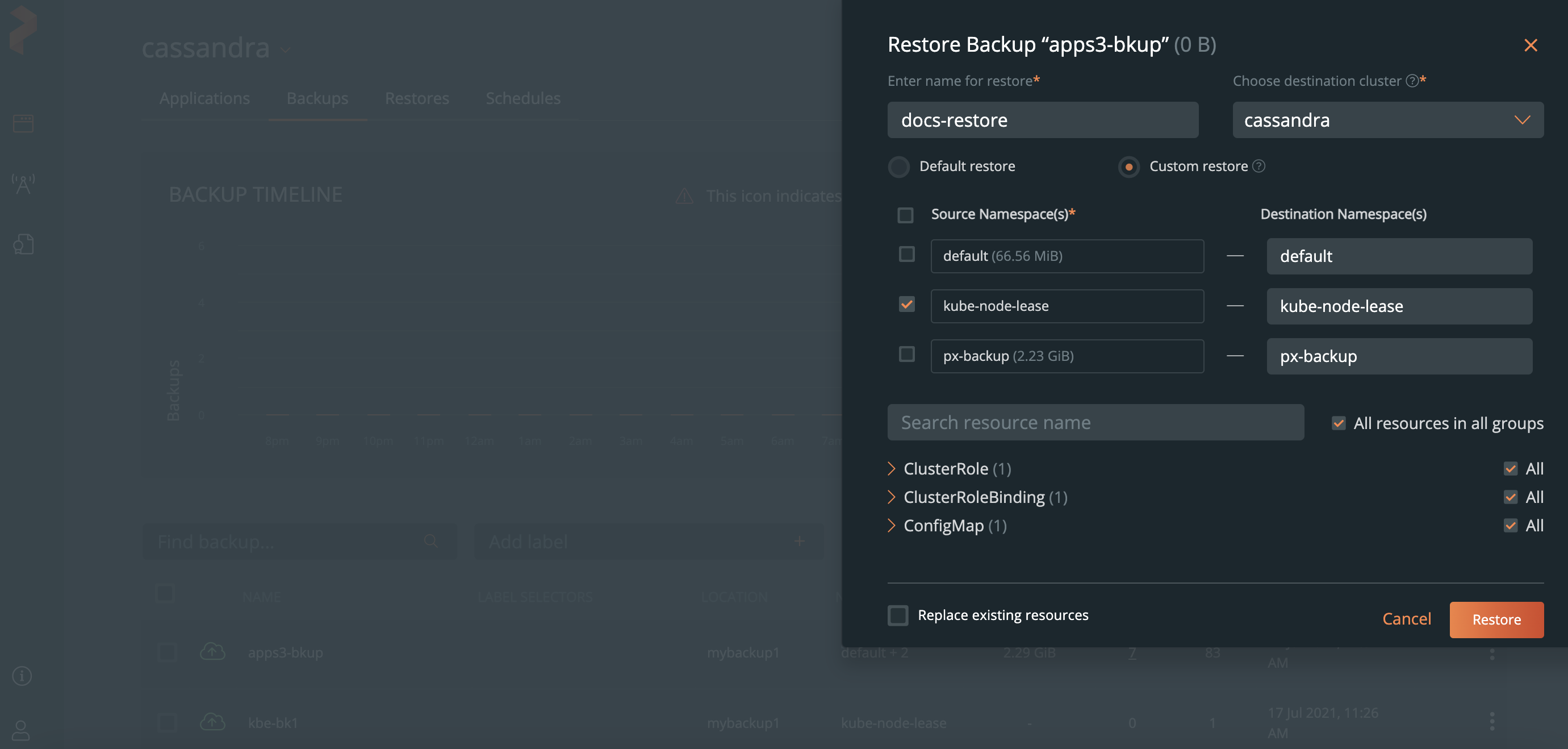
Click Restore.
After restoring your backup, you can monitor its status.
Related Videos
Last edited: Friday, Jul 30, 2021
Questions? Visit the Portworx forum.